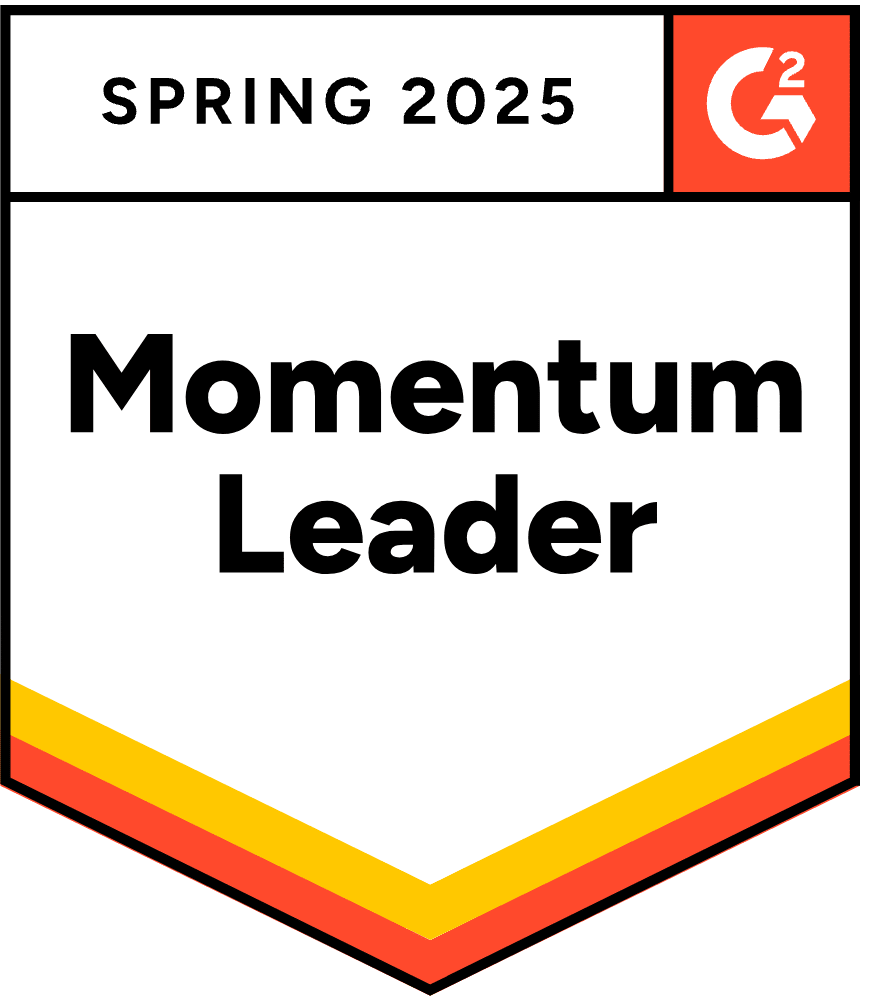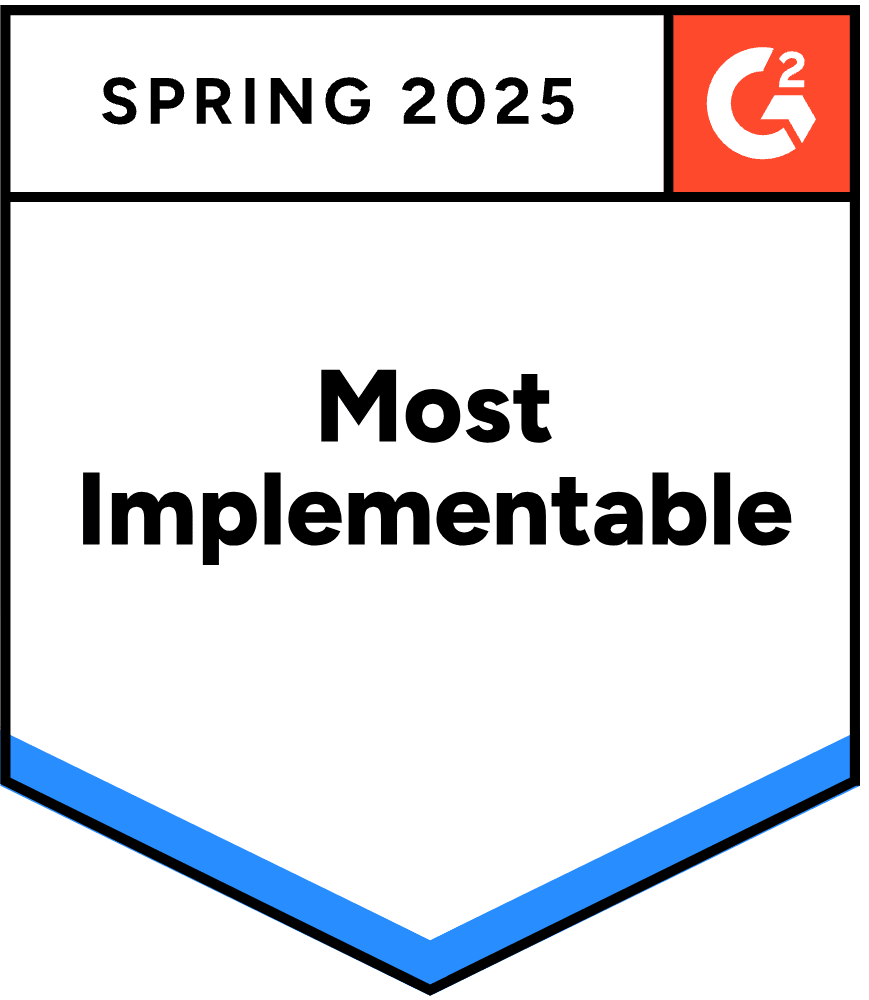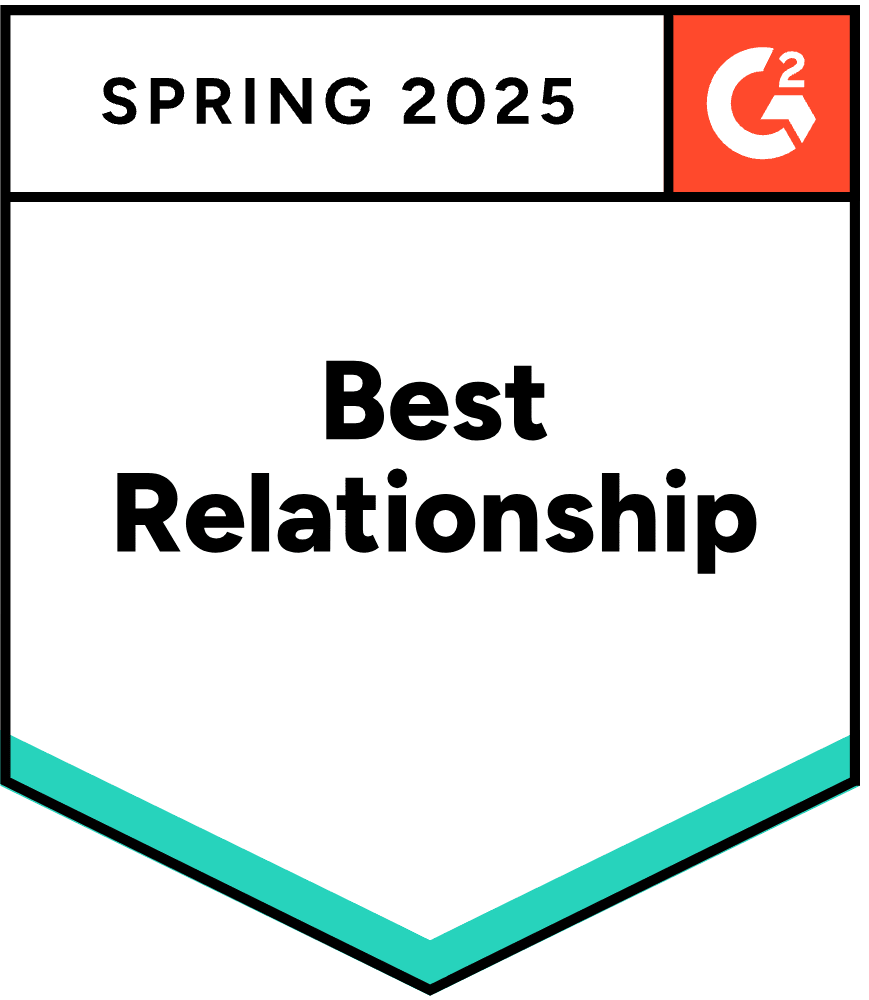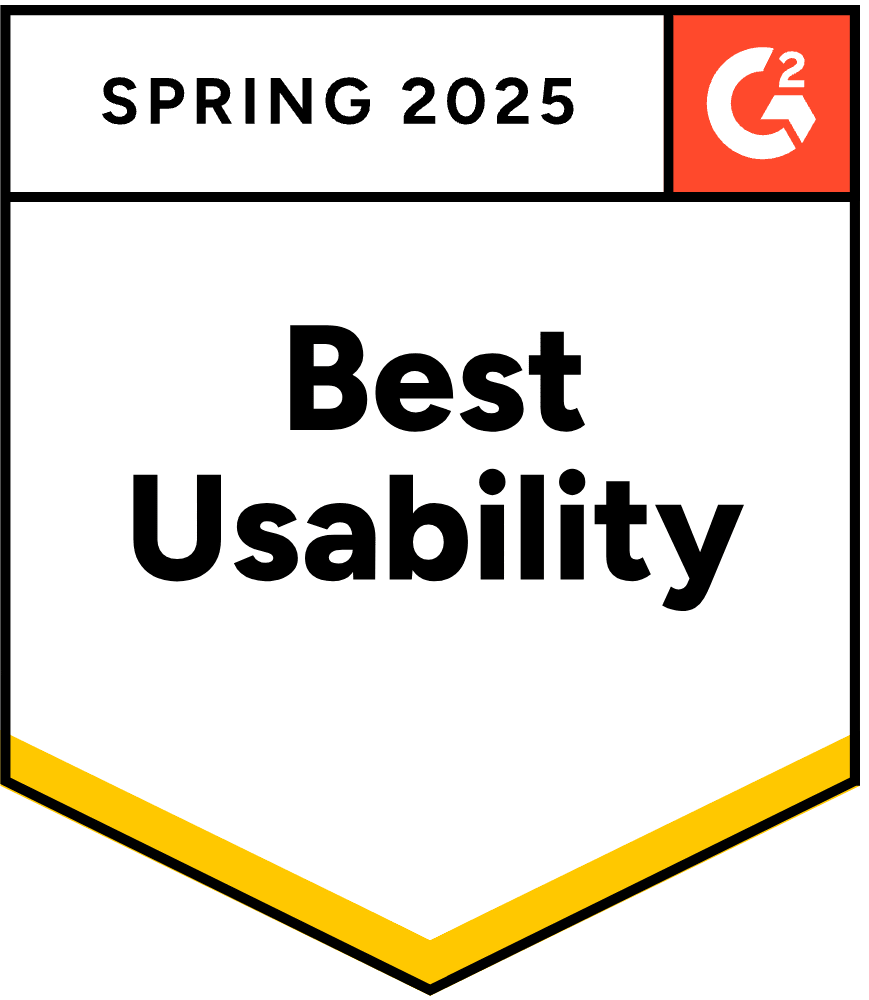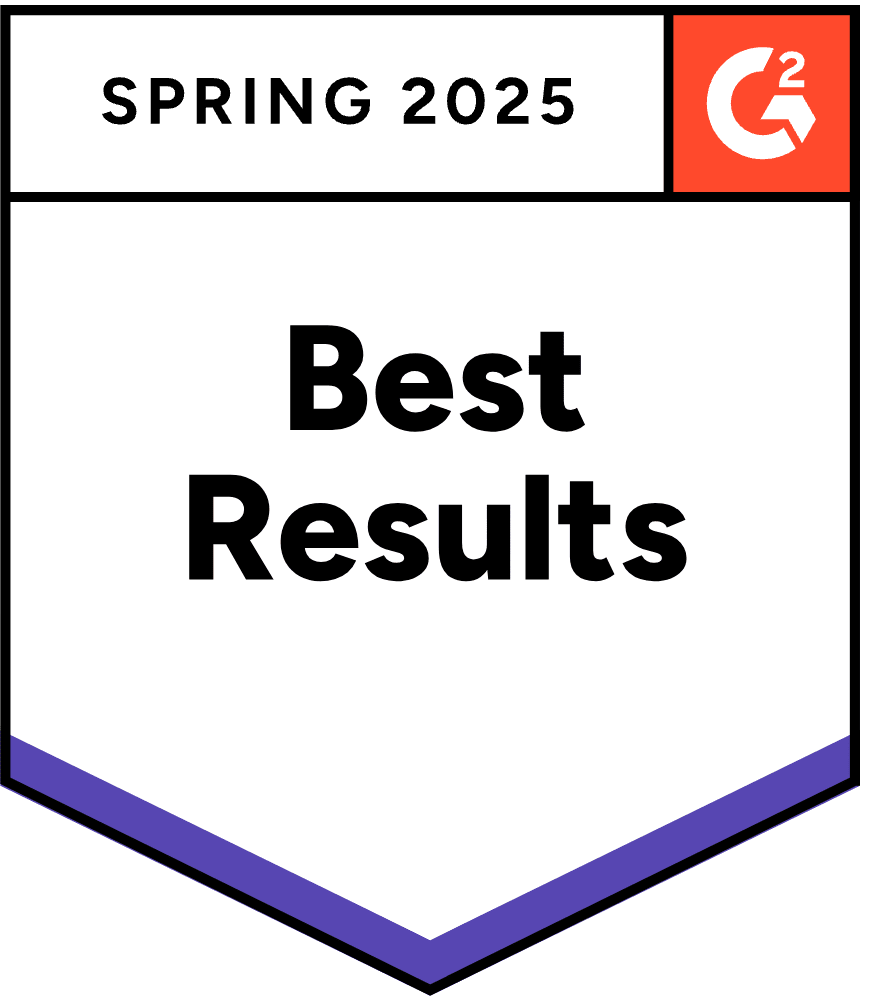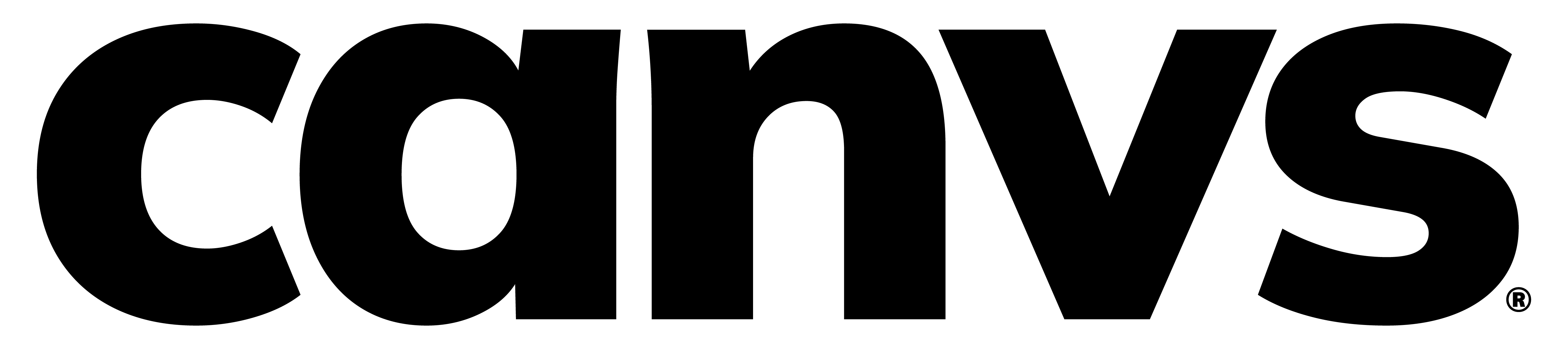You took the time to put together a phenomenal survey and collected your sample. You have exposed valuable insights via Canvs. Now you’ve got rich data full of insights to transform into an engaging presentation… but how do you get it there? What are your options when it comes to data and visual exports from your open-ended text responses after processing in Canvs?
Don’t worry! Canvs provides plenty of data export options to choose from. Getting the best results from your survey just means choosing the right one. This guide will explore everything you need to know about how to export your Canvs analysis when you need to create an external presentation.
What can be exported from Canvs?
In short, everything. Once you upload data into Canvs for processing, all the results are then at your control. Depending on the application you will be using and the needs of your presentation, you have full access to your Canvs results. This includes the ability to pull all or any subset of imported open ends, the processed Canvs results such as emotions, topics, codes or nets, or even the visualizations as presented in the Canvs treemaps.
What formats are available?
There are 4 export options from Canvs:
Survey Export (XLSX): This is the Excel export of the Canvs processed data which includes the complete analysis of the data that has been loaded into Canvs. There are 3 tabs in this export:
Summary: A rundown of the OEs (open ends) processed including the reaction rate
Responses_Samples: All the OEs and filters/closed-ends that were uploaded into Canvs, which also includes the Canvs analysis of Nets, Codes, Topics and the 3 Emotional frameworks associated with each OE
Code_Frame: A unique list of all Nets and Codes with frequency of each
Net Analysis Report (XLSX): This is the Excel wrap up report for the Nets and Codes, with a breakdown of the counts and percentages. This export also includes a bar graph of the overall Net breakdown for the data uploaded.
Treemap Screenshot (PNG): A direct screenshot of the data treemap visualization. The export represents whichever visualization you have visible at the time of export.
Comparison Export (XLSX): Canvs allows you to compare the various emotions between filters or other surveys, creating an easy way to benchmark emotional reactions. Compare allows you to export all emotions, or just the ones selected in the compare view.
Which format should I use?
Depending on your required need, there are a few considerations when choosing a format to export.
Third-Party/Proprietary Platforms: It may be your intent to take the Canvs processed results and re-ingest them into your own or third party application to analyze or combine with other data. This may include programs such as crosstabs, including applications like mTab, Survey Reporter, Quantum, Market Sight, or similar data processing platforms, or you may consolidate with a Business Intelligence Platform to merge and filter your visualizations with tools such as Microsoft Power BI, Tableau, or SAP. For this, you would use the Survey Export format. This has all the processed content you would need and links each record to the other content you imported with the open-ended text.
Visual Presentation: If the intent is to create a visual presentation such as with PowerPoint, Google Slides, or other presentation applications, then the TreeMap Screenshot may be the best option. Of note, you can resize the browser or change the TreeMap threshold to further modify the size and items included for your presentation. A second option could be to include the Net Bar Graph in the Net Analysis Report, or use the numbers in the Survey Export format to create your own visualization using applications like Excel, SPSS, or similar.
Benchmarking: If your intent is to better understand the overall breakdown of emotional reactions within a specified segment, which could be a closed-ended filter, a genre, industry, or any number of available options, then the Comparison Report will provide you the most value. This report allows you to see like items compared across each of the available emotions. Comparing your results versus previous studies or different segments within your survey should highlight key areas to include in your analysis.
Can Canvs integrate with my platform APIs?
The short answer again is yes. As discussed in the previous sections, there are many reasons why it could be useful to import Canvs analysis into another platform. Because of this, we have made our processed results available via API. This includes Emotions, Topics, Nets, and Codes, along with the included Code Frame. In addition, we are able to streamline the process by allowing the open-ended text to be sent to Canvs as well; creating the ability to have a truly end-to-end integration with your business applications. In the same vein, It is also possible to include Canvs emotional analysis as part of your proprietary software offering. Something we would be more than excited to discuss with you.
Where to look next? Discover what Canvs can do for your business.